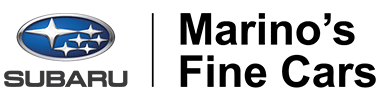SUBARU’S BEST SELLERS
at Marino's Fine Cars in Toronto
Welcome to Marino's Fine Cars

At Marino’s Fine Cars in Toronto, you will find the right Subaru vehicle for you, whether that’s a new or pre-owned vehicle to fit your needs and lifestyle. We also have every after-sales service you need to ensure your complete satisfaction and, more importantly, to preserve the value of your current Subaru.
Marino's Fine Cars Is Your Trusted Subaru Dealership in Toronto
Are you tired of your current vehicle? Is it time for an upgrade? If so, let our Subaru dealership in Toronto help you pick out your next ride. We treat the needs of each individual customer with paramount attention.
As our customer, we know that you have high expectations. As a car dealer, we enjoy the challenge of meeting and exceeding those standards every time. Check out Marino's Fine Cars and let us demonstrate our commitment to excellence. Contact Marino's Fine Cars today!
New and Pre-Owned Subaru Dealership in Toronto
As a Subaru dealership in Toronto, Marino's Fine Cars boasts an extensive inventory of both new and pre-owned vehicles. Our experienced sales staff are eager to share their knowledge and enthusiasm with you and to help you pick out your perfect vehicle.
When searching for your new car, we encourage you to browse through our online inventory to see what we have to offer. If you find a vehicle that you like, you can start investigating our financing options. You can also request more information about a vehicle using our online form or by calling us today.
Don't see a specific car you have in mind? Marino's Fine Cars can help. Click on CarFinder and complete the form. Then, when a car that matches your preferences arrives, we'll let you know!
If you'd like a see a vehicle in person, stop by or give us a call! We look forward to serving you!