How to Update Subaru Navigation System
June 23 2020,
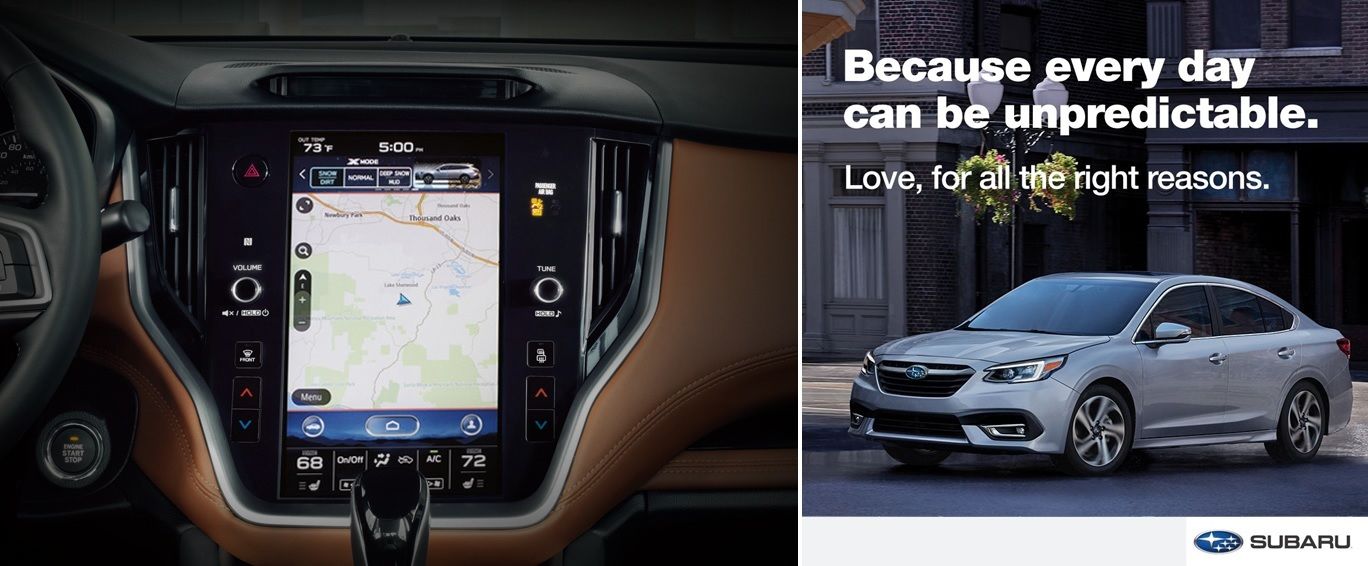
Having a car with a navigation system is a bonus to help you get where you need to go. It comes in handy for those vacations or trips that are a distance away. However, just as with other technological programs, they need to be updated from time to time. So, if you are driving one the Subaru's vehicles you probably need to know how to update the navigation system. Let's dive into the directions so that you can be up to date with your directions.
Subaru Navigation System
How to Update the Subaru Navigation System
Before beginning, make sure you have a PC or MAC computer, your VIN, a current email address, and a USB 2.0 or 3.0 drive that is a minimum of 16GB. Now, you're ready to begin!
Step 1: Open up subaru-maps.com, and create an account with your current email address.
Step 2: You'll see a link for a Map Downloader app; download that and sign in with the newly created account.
Step 3: Select the "+" button on the bottom right-hand side to add a vehicle with your VIN number.
Step 4: Click on the UPDATES option and that will let you know if there are any available updates for your Subaru.
Step 5: If there is an update for your Subaru, you can select START to begin the download. This may take several minutes to complete because the map file is large.
Step 6: After the download is finished, put the USB drive into the computer so that you can transfer the file to it. You can do this by selecting START INSTALLATION. Be aware that this process will overwrite anything you currently have on the USB, so make sure it is a blank USB or one that you don't need.
Step 7: Now, it's time to transfer the data from your computer to your vehicle. Once you get to your Subaru, take it to an exterior location for safety (since it will be idling, and you don't want to idle your car in an enclosed place).
Step 8: Unplug any other devices from your USB ports to prepare for the download.
Step 9: Start your vehicle and let it warm up a little bit. Wait for the audio unit to completely start up and select the "I Agree" button. Wait approximately 30 more seconds before proceeding to the next step.
Step 10: Plug in the USB with the map update into your USB port. Wait for the on-screen prompts and follow them. You will see the following directions and/or prompts:
Notification that Authentication is in progress
- A prompt asking you if you want to proceed once authentication is complete
- A message telling you it could take 60 minutes to complete
- A message telling you that the system will be unavailable during the update
- A prompt asking you if you want to update
- A prompt letting you know the system is restarting
- Installation and updating in progress message
- A "Software Update Complete" message
Now you've safely completed your Subaru navigation update. Get in touch with Marino's Fine Cars for more details.




